How to Download Attachments From Outlook on Mac – Issue Resolved
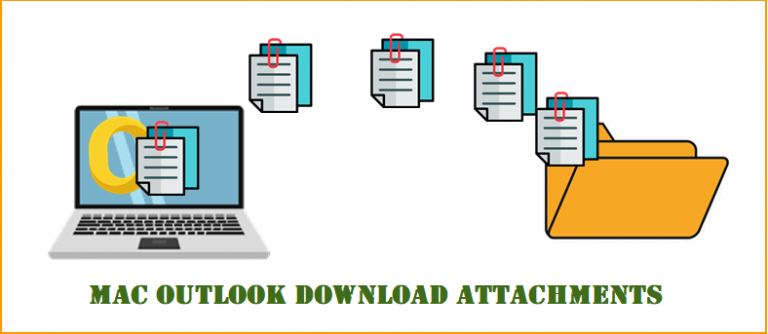
Are you one of those individuals who are looking for a suitable solution to download Attachments from Outlook on Mac, if yes then do not worry you are at the perfect location. In this blog we will discuss different techniques by which users can easily solve this query.
Microsoft Outlook is a desktop-based email client that is available for both Mac and Windows operating systems. Furthermore, it is one of the most popular email clients used by most enterprises throughout the globe for sending, receiving, and storing emails, calendar entries, note-taking, journals, and so on, as well as attachments.
However, most users want to download attachments from Outlook on Mac for a variety of reasons. It could be due to, size of the Outlook mailbox is enlarged owing to huge attachments files, and the user may have Oversize mailbox concerns.
Before, we move forward in the blog, lets discuss the primary reasons behind this procedure.
Primary Reasons to Extract Attachments From Outlook for Mac:-
-
User may suffer application halt, stuck due to a big number of attachments.
-
It may take you long time to search for any file since huge attachments increase the size of your Outlook data file in your Outlook profile.
-
In the case of huge Outlook mailbox files, there is a significant possibility of corruption. As a result, it is critical to store your email attachments locally to safeguard your data against contamination.
How Can I Download Attachments From Outlook for Mac?
Well, there are two techniques by which you can extract your attachment. Users can however, choose any technique according to their requirement.
-
Free Method to Extract Attachments from Mac Outlook
-
An Automated Solution to the Rescue
Lets discuss about the free method first and later on we will talk about the automated solution to help users resolve this issue.
Free method to Extract Attachments from Mac Outlook:-
In order to solve this query, follow these below mentioned instructions to start the operation:-
-
Firstly, open Outlook on you Mac system.
-
After that, select the message from which you want to extract the attachment.
-
Then, click on message option from the top menu bar.
-
Afterwards, choose the attachment and click on the download all option.
-
Now, select your desired destination in which you want to save your attachments and then press on the OK button.
Users can use this free method to download attachments from Outlook on Mac, but there are certain limitations to it. User can only extract attachment from a single email at once. If you have multiple emails with attachment, this process might take a lot time. In this case, an automated solution would be the ideal option for users if they have multiple emails.
Automated Solution to the Rescue:-
As we stated earlier, free method is a good way to extract attachment when there are only few emails to download attachments from. But, if a user have multiple emails along with attachment, then this task becomes very lengthy and time consuming.
In this scenario, there are number of third-party and other plug-ins available on the internet. But for this solution, we want a reliable and secure solution. The Outlook Attachment Extractor would be the ideal solution for users who have multiple emails with attachment.
This utility is specially created to extract and save Mac Outlook attachments from OLK and OLM files. Therefore, this tool also offers users variety of advantages and features. Users can download attachments from contacts and calendar too.
In order to download attachments from Outlook on Mac, follow these steps listed down below:-
-
To begin, install and run this software on your PC.
-
After that, click on add file or add folder option to add your files.
-
Users can choose category items to extract attachments from categories option.
-
After that, select your desired location to save the output files.
-
Now, tap on the Export button to start the process.
Some Unique Features of this Software:-
-
The software can export numerous email attachment files with a single click.
-
Provides different options for adding OLM, PST, and OLK files to the attachments extraction process.
-
Auto-detects configured profiles for Mac Outlook IDs.
-
Downloading an attachment from Mac Outlook 2019 2016 and 2011 now has a date filter and naming convention option.
-
Using this software, you may automatically download photos from Mac Outlook.
-
This software can also extract attachments from contacts and calendars, and it can retain folder structure throughout the process.
-
All Mac OS versions are supported, including Mac OS Catalina. Along with that, it also supports Windows 7,8,9,10,11 and so on.
Wrapping Up:-
Through this blog, we have shed light on the primary reasons and two techniques by which users can easily download attachments from Outlook on Mac. Users can choose any method depending on their preferences.
However, free methods does have certain drawbacks and it is not guaranteed that the results would be 100% accurate. These methods can take a lot time if you have multiple emails with attachments. In this case, it is highly advised that users should opt for an automated solution. As it will not only take less time but it will also make sure to keep your data and other attributes intact even after the process.
Also Read:- How to export Thunderbird emails to Gmail?





