How to Open OLM File in Windows Outlook? – Complete Guide
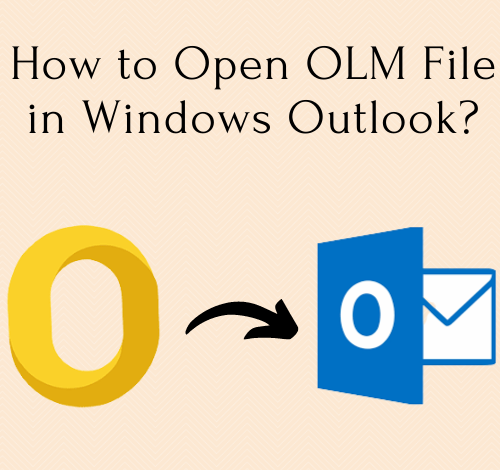
Summary: Learn how to open OLM File in Windows Outlook in this blog. Using the OLM to PST converter software or the manual method described in this post, you can easily open OLM file in Windows Outlook. This guide will show you how to open, access, and import mailbox items from Outlook for Mac (.olm) to Outlook for Windows with 100% accuracy. So, let’s begin.
Introduction:
Microsoft Outlook is an email client that works on both Windows and Mac. Both platforms, on the other hand, save mailbox data in various types of Outlook data files. The mailbox items in Outlook for Mac are saved in an .olm file, whereas the mail items in Outlook for Windows are saved in an OST or PST file.
Outlook for Mac uses the OLM file extension, which was first introduced with Outlook 2011 for Mac. The OLM file can’t be opened in Windows Outlook because it’s a Mac-only file. If you wish to view and open an .olm file created by Outlook for Mac, you’ll need to convert it to a.pst file using the best OLM to PST converter. As there is no other direct solution to this problem.
Reasons to Upload OLM File to Windows Outlook
The requirements can be for a variety of reasons, but the answer is always the same. In this article, we’ll look at how to import an OLM file into Outlook for Windows. Users can either manually import OLM files into Windows Outlook or can use a professional solution to import .olm file from Outlook for Mac into Outlook for Windows. Let’s get started by looking at the causes behind this conversion.
- OLM file sharing is a more complicated and time-consuming process than Windows Outlook PST file.
- Outlook for Mac does not offer shortcuts like those available in Windows Outlook.
- Mac OS has a complex user interface and difficult commands which further allows users to switch Windows Outlook.
Methods to Access OLM File in Outlook for Windows
If you want to open OLM file in Windows Outlook, you need to convert the OLM to PST file to access it. because Outlook for Windows does not support opening Mac OLM files in Outlook for Windows. We’ll now have a look at how to manually export OLM files to Windows Outlook. Mac Outlook OLM files can be converted to Outlook for Windows using this method. Here’s how to import Mac Outlook OLM files into Windows Outlook. It can be done with software or manually:
Now we will look at the manual method first and then tell you the consequences of using the manual method. But let’s go through the different steps involved in this process.
Method 1. Export OLM File to PST file – Manual Method
Step 1: Make an IMAP account with your Gmail account.
- Open your Gmail account and go to the Settings section by clicking the gear icon.
- Select the “Forwarding and POP/ IMAP” tab.
- Check the IMAP Access status. If it’s turned off, turn it on to proceed further.
Step 2: In Mac Outlook, set up your Gmail IMAP account.
- Open Outlook on your Mac. Select Menu >> Tools >> Accounts from the drop-down menu.
- Choose Email. Fill in the required information, such as an IMAP account’s email address and password.
- Select Add Account from the drop-down menu. In Mac Outlook, an IMAP account will be set up.
Step 3: Import Complete Data Using a Gmail Label
- Go to Settings>> Labels after logging into your Gmail account.
- To make a new label in Gmail, click the Create New Label button.
- To update your IMAP account, go back to Outlook and click the Send/ Receive button.
Step 4: Transfer Emails from Outlook for Mac to IMAP Mailbox
- Open Outlook for Mac and sign in.
- Right-click the mailbox you want to import into Windows Outlook. Now select Move >> Copy to Folder from the menu bar.
- At this point, type the name of the IMAP folder and click Copy.
- The Mac Outlook IMAP folder will be updated after you click Send/Receive.
Drawbacks of the Manual method:
This manual approach of importing an OLM file into Outlook for Windows has a number of drawbacks. The following are some of the drawbacks which we have found during the method execution:
- To accomplish the manual approach, it takes a long time.
- To complete the technique, users must be technically proficient.
- The conversion of OLM to Windows Outlook is not guaranteed.
- During the execution of this procedure, there is a considerable risk of data loss.
Method 2. Import OLM Files to Outlook PST Files Using Software
The manual technique of importing an OLM file into Outlook has a number of drawbacks. Some of them have already been mentioned. To overcome this problem, the user can utilize our dependable and secure OLM to PST Converter. The user will be able to transfer entire emails, contacts, and calendars from Mac Outlook OLM files to Outlook for Windows with this program. This tool also allows users to extract all attachments from OLM file. The software is 100% secure and safe to use without facing any technical glitch.
Now you can easily import converted OLM File into Outlook for windows
You will learn how to make OLM files compatible with Microsoft Outlook in the section above. Now follow the steps below:
1. On your PC, open Microsoft Outlook and go to File >> Open & Export >> Activate the Outlook Data File.
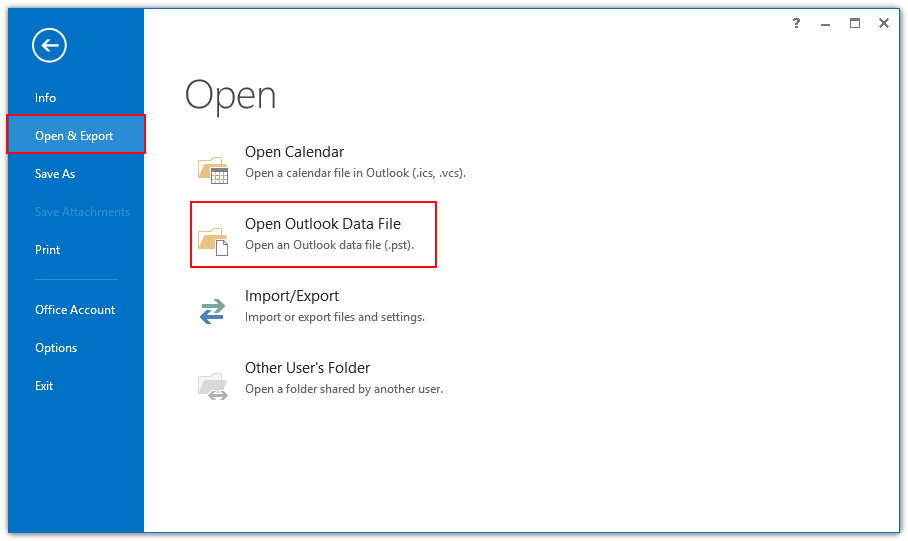
2. Go to the location where the PST file is stored and select it (created above). After you’ve finished the process, you’ll be able to see all of the data.
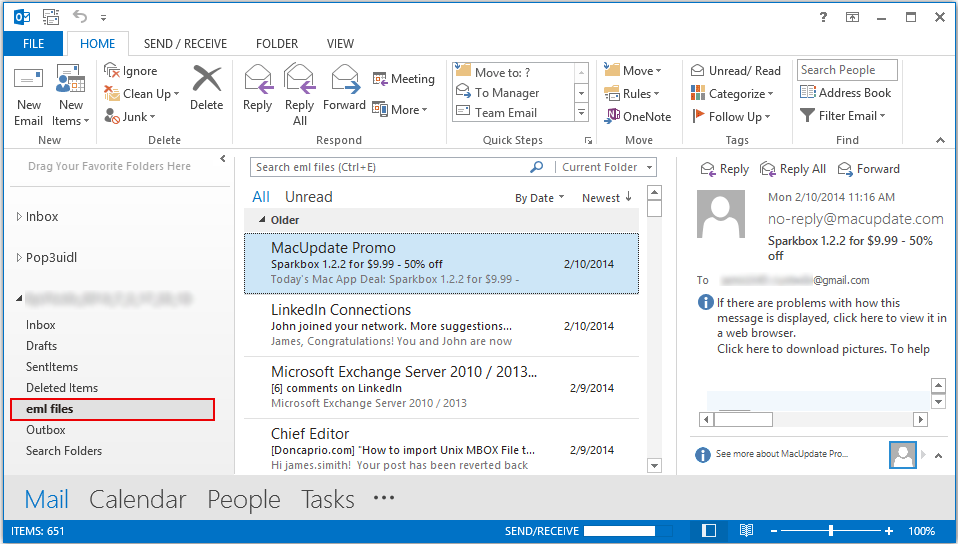
Note: The process of importing OLM to Outlook is now complete.
Conclusion
This article will show you how to import an OLM file into Windows Outlook 2019, 2016, 2013, 2010, 2007, and earlier versions. We’ve detailed how to import .olm file from Outlook for Mac into Outlook for Windows for the benefit of users. This procedure can be carried out by following the instructions in this article. They must, however, weigh the disadvantages before using the manual method.





