Receiving Multiple Copies of the Same Emails in Outlook – Guide
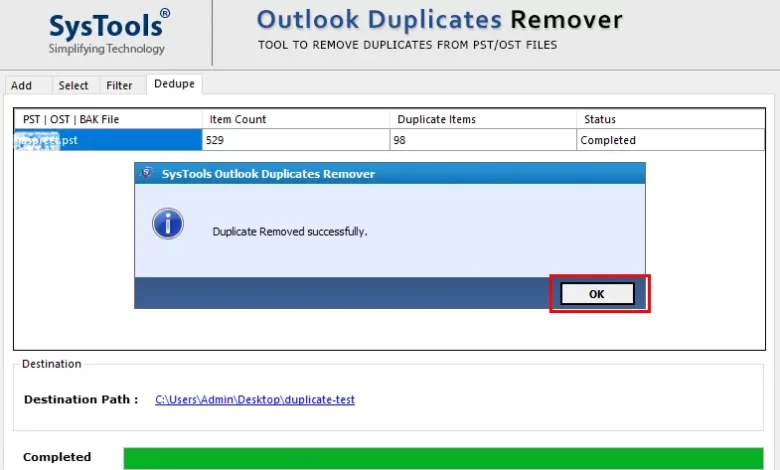
Recently, many users have reported receiving multiple emails that have been downloaded and re-downloaded to their Outlook inbox. This problem creates more emails in their Outlook mailbox. So, if you are one of those people who Receiving Multiple Copies of the Same Emails in Outlook and are looking for a solution that works, stop your search process. Because you are now on the page. In this article, we talk about how to successfully solve the problem of how to solve the problem of the same email received in Outlook.
But before we jump into the problem, let’s understand the cause of the problem. So there will be no more problems like this in the future.
Why Do Users Receive Multiple Copies of the Same Email in Outlook?
We know that most email clients provide two options for setting up email accounts. The first is POP, the second is IMAP. POP is the main process behind email communication, POP is responsible for connecting to other email servers and downloading email to the recipient’s computer.
Also, POP is designed to delete emails from the server as soon as the user downloads them. However, the e-mail program provides the user with the option to save their emails for a specified period of time via a remote email service called “keep a copy on the server”.
If you enable this option in your email client and Outlook’s email server does not respond to receiving emails, the next synchronization will download the previous emails again.
How to Fix Receiving Multiple Copies of the Same Emails in Outlook
In this section, we discuss the only way to solve this problem, so please read the description of the steps.
#1. Method: Customize Outlook Settings
There is only one solution to the problem of retrieving emails in different versions of Outlook. As mentioned above, the problem usually comes from the email user. So the best solution for this problem is to disable the keep server replica option. To make this accomplish task, follow below steps:
- First, Open Outlook
- Choose File > Account setup> Account Settings from the menu
- Edit the existing POP3 account by selecting it and clicking Edit
- Select More settings and then Advanced
- “A “Leave a copy of the data file on the server” checkbox will appear
- Check the box to disable. Copy the script and save it on the server
Note: Save a copy to the selected server is only intended to solve the problem of receiving multiple copies of the same email in Outlook, it does not delete or delete the same email that was downloaded from the Outlook mailbox.
How to Delete the Same Email from Outlook
In this section, we discuss two methods that can be used to delete unnecessary emails without affecting the mail files.
#1 Manually Delete Unnecessary items in Outlook
Microsoft Outlook has a cleaning tool that allows you to remove duplicate files from Outlook PST files. So, follow the steps below to use it properly.
- Run Microsoft Outlook on your computer
- On the line, select the cleaning tool option
- Choose the option to clean folders and subfolders
- In the pop-up window, select Cleanup
- Then select Location to show the location of the deleted files
- After clicking the Settings button, the Outlook Options window will appear. Press Browse to upload the Outlook PST file
- Then select the deleted item and press OK
- Use the Folder Cleanup option to remove duplicate emails from your Outlook inbox.
Automatic Solution to Receiving Multiple Copies of the Same Emails in Outlook
If you have many duplicate emails, the cleaning tool will not work. When using the cleaning tool, sometimes an error message appears as if there is no cleaning message.
So, experts recommend trying the smart solution, Outlook Duplicate Remover Software. It is a tool that removes all the items such as email calendar, contacts, notes and tasks from Outlook in the shortest possible time. This software removes duplicate Outlook OST and BAK files in a few clicks without data loss.
Steps to Receiving Copies of the Same Emails in Outlook 2019, 2016, 2016
- Download, Install and Run the software

- To add a file, select Add File or Add Folder from the menu

- Select Within Folder or Entire Folder to remove duplicates

- Click Change to select the destination file

- In the Select Filter and Duplicate Criteria option, choose the data objects

- Finally, click Next to start the process and Hit OK when done.

Time to Say Goodbye
So we’ve covered all the solutions for Receiving Multiple Copies of the Same Emails in Outlook is what creates a lot of duplicate emails in the Outlook program. If your mailbox is full of duplicate emails, your PST file may be corrupted. Also, if you work manually, you can save one message at a time, but it takes a lots of time and effort. However, if you have any query, then do not hesitate to contact us.





