How to Unlock Password Protected MDB File? – Free Guide
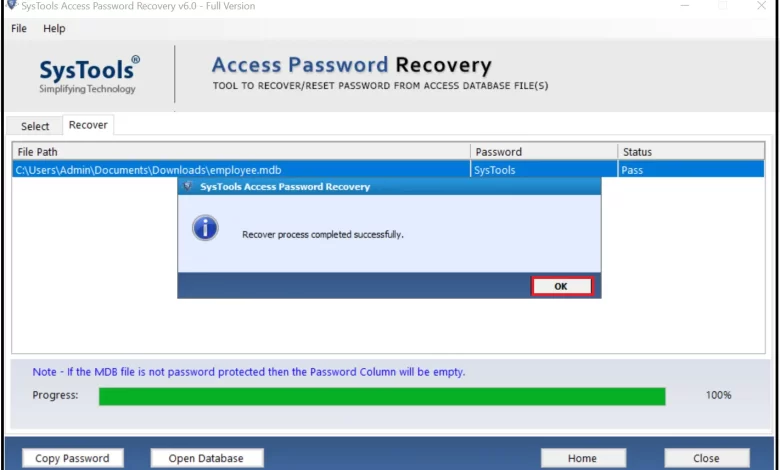
Are you still plagued by protected Access MDB files? Do you want to unlock password protected MDB files? Do not worry! Because here we offer this complete guide on how to unlock access to MDB files. Therefore, then read the entire article to properly understand the topic.
MS Access is a widely used application. Users like it because of its safe and secure features. Therefore, users can protect their MDB files by setting a strong password. However, some users have locked MDB files in the Access database, so they forget or lose their password. After that, the user starts looking for a reliable way how to unlock protected MDB file. So we thought about it and made this perfect article. Today! Describes manual and professional techniques for unlocking encrypted Access MDB files. T
User Experience Scenarios
I received an Access MDB file from a colleague yesterday. However, when you try to open it, it cannot be opened because it is password protected. Unfortunately, my friend has lost my password in the Secure Access database. Now you need an efficient solution to open MS Access MDB files. So please suggest an efficient way to do this. Thanks
How to Manually Unlock Password Protected MDB File
To perform the manual method, you need to remember the proper password for the protected database. This section describes all the steps to implement the process of removing passwords from a secure Access database. Let’s get started:
1# Unlock Access Password Database 97, 2000, 2003
- First, open an exclusively protected Access database. To do this, click the Open Folder icon, select the MDB / ACCDB database file, and click the arrow next to the Open button. Then select Open Exclusive
- Then click Tools >> Security >> Disable Database Password
- Enter the correct password for the Access database here and click OK. After that, the MS Access DB password was completely deleted.
2# Crack Access 2007 Database Password
- First, click the folder icon and select the MDB file for your MS Access database in the Open dialog box. Then you need to click the arrow next to the Open button and select Open Exclusively.
- Then click Database Tool Options >> Database Decryption.
- Finally, enter the correct password in the Reset Database Password dialog box and click OK to complete the process.
3# Reset the Access 2010 Database Password
- Previously, you had to click File >> Open to open only the Access database.
- Then click File >> Info >> Database Decryption
- Finally, add the correct password in the Reset Database Password dialog box and click OK to exit the process.
4# Remove password From Access Database version 2013/2016
- First, open Access, click the File option, then click Open >> Browse. Now, in the Open dialog box, you need to select the encrypted MDB file and select Open Exclusive
- Next, add the password for the Access database and click OK to open it
- Finally, click File >> Info >> Database Decrypt option to remove the Access database password.
Important Tips: The above manual method is only useful if you remember the correct password for the protected MDB file. If, just in case, you don’t remember an important password, opt for an automated solution. Because there is no manual way to remove a password protected MDB file.
Unlock Password Protected MDB File – Automatic Solution
As you know, any manual for recovering Access database passwords has many flaws. So here are the best Access Password Recovery tool that help you recover lost or forgotten passwords fast. With this software, you can easily recover your Microsoft access database password without any hassle. This software can reset passwords for MS Access databases. With an intuitive interface, even novice users can crack login passwords without outside help.
However, it extends support to all versions of the Access database. It supports Access MDB files created in MS Access 95, 97, Access 2000, Access 2002, Access 2003 and Access 2007, Access 2013, Access 2016 database passwords. This software can efficiently recover and restore MDB file password from any version of Microsoft Access with just three simple instructions like Add MDB >> Copy Password >> Open selected database. Overall, it is compatible with all versions of Access without facing any limitations.
Guide to Unlock Password Protected MDB File Using Automated Solution
Here are some simple steps to implement the password recovery process for your Access database. You must follow them thoroughly to get the expected results.
- Download and Install Tool on your windows Machine

- Then, browse MDB file via the Add File and Add Folder options

- Navigate to the location where the MDB file was saved to select the file. Click the Open button

- Select the password of the user you want to reset the password for and click on the Recover tab

Conclusion
Hope you can solve this question like how to unlock password protected MDB file. Primarily, we have a comprehensive discussion of the solution manuals and specializations. But the free method has its limitations, so it’s best to use a third-party app solution. With this software, you can easily open protected MDB database files smoothly. Plus, the decision is yours. You can select any solutions according to your preferences.





