Convert Windows Live Mail to PST Files Manually and Automatically
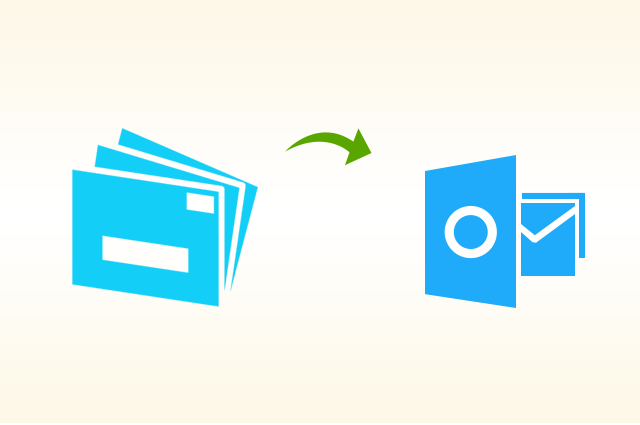
Reading this article is a must if you need to convert Windows Live Mail to PST. Any data you transfer from Windows Live Mail to PST using one of the following techniques will be safe and sound. Read this article today to find out more about how to convert Windows Live Mail emails to PST.
Convert Windows Live Mail to PST: How to Convert? Techniques Employing Manual Process
This first approach may now be used to begin the transition from Windows Live Mail to PST files. In order to utilise this method, you must have a WLM account set up on your device. You’ll also need to have an Outlook account set up on your mobile device. Follow the steps below to figure out what you need to do and how doing so will help you to convert Windows Live Mail emails.
- Windows Live Mail may be accessed after logging in. The Mail menu may be accessed by selecting File > Options > Mail.
- Go to the Maintenance sub-tab under the Advanced menu.
- Open the folder where you’ll be storing things by clicking its icon.
- Everything that has happened along the way of your message is shown here, and you are free to make copies.
- Access your messages in EML format by following the provided path and going to the folder holding the EML files.
- When you know where each EML file is stored, you may import it into PST.
Windows Live Mail to PST conversion.
When it comes to converting EML files into PST, you have two choices:
Windows Live Mail Message Export
You should use both Microsoft Outlook and Windows Live Mail, with Outlook as your default.
- Start Windows Live Mail, and then pick File from the drop-down menu. Select the Email messages option after clicking the Export emails button.
Important: If you’re using Windows Live Mail for Windows XP or an earlier version of the programme, you may access the File menu by hitting the Alt key on your keyboard.
- Select Microsoft Exchange, then proceed.
- When messages are exported from Windows Live Mail to Outlook or Exchange, the user is notified. Just click OK.
- It’s up to you to decide which inbox folders are exported. You can choose any folder you like. Make the right decision and click OK.
- When you’ve selected the appropriate Outlook profile, click the OK button. Beginning of export procedure.
- When the Export Wizard displays to confirm the export, click Finish.
Review the exported email in Microsoft Outlook. You may use Outlook’s Import/Export features to save these messages as a PST file for later use.
Move Windows Live Mail Messages With a Singe Drag
- Once you’ve gathered all the emails and verified the EML file’s location, you can simply drag and drop the messages from the original email client into the destination email client.
- After choosing the e-mails, navigate to the folder where Windows Live Mail saves its EML files.
C:Users[Username]AppDataLocalMicrosoftWindows Live Mail is where Windows Live Mail is often installed.
Note: Windows Live Mail EML files can be transferred to a computer running Outlook by copying them to a removable storage device like a hard disc or a flash drive. You can only accomplish this if Windows Live Mail is installed on both machines.
Start up Outlook and go to the inbox where you want to save the messages.
- Using the drag-and-drop method, transfer the EML files to the PST folder.
- Check to check whether any emails are waiting to be read in the PST folder.
Warning: It is possible to lose messages while exporting or dragging and dropping files, so make sure you have a backup of your EML files.
Converting Windows Live Mail to PST in One Go
The quickest and easiest method to convert Windows Live Mail to PST is to use the Windows Live Mail converter tool available on the 4n6 website. Not like the manual procedure, this one is compatible with all versions of Outlook PST. It can import Windows Live Mail’s stored folders in bulk into Microsoft’s PST format. In addition, it provides a high-level overview of the activities you need perform to complete the task. Taking a look at these will give you a better feel for the device’s performance.
Discover More About the Automated Device
- Windows Live Mail to PST may be transferred using the same method.
- Directly import Windows Live Mail with all attachments to PST.
- Convert Windows Live Mail folders to PST in bulk without error.
- Enables reading of Windows Live Mail messages before conversion.
- Utilizing Windows Live Mail, you may view messages in hex and raw format for forensic reasons.
- You can choose the location where created WLM files will be kept.
- Additionally, Windows Live Mail may be converted into PDF, EML, and MBOX formats.
Abstract
We shared instructions for how to manually convert Windows Live Mail to PST file. The manual procedure, however, changes from Outlook PST version to version. The procedure for Windows Live Mail to PST conversion is the same as that for any other email client. You can now start your project after double-checking the steps outlined in this page.





