What is the Procedure for Importing an OST Files into Office 365?
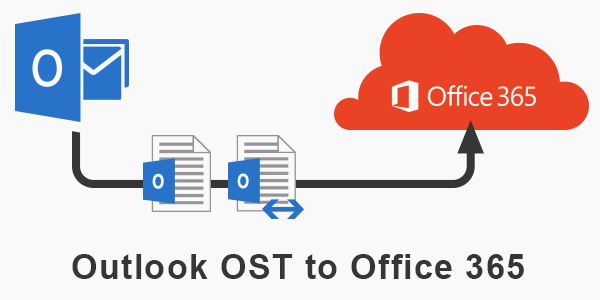
Summary:- Manually importing an OST file into Office 365 needed careful management and planning. It can also be determined by the size of the mailboxes. Multiple POP and IMAP-based accounts, Microsoft 365 accounts, Exchange server accounts, and Outlook.com accounts use the OST file, which stands for Offline Outlook Data File(.ost). It is mostly connected with these items and allows users to access data on their machine when offline.
You may still access your emails, calendar, contacts, and tasks if your internet connection isn’t working properly or if it’s been disrupted due to a network issue. You can also read and create emails, make appointments, and enter data here. Your messages and other data, on the other hand, are kept up to date as you re-establish your internet connection.
An exchange server is a business-class communication tool that focuses on sending, receiving, and storing email messages, and it requires an OST file to do so. It also allows its users to lock an OST file, indicating that the OST file does not have an associated mailbox profile on Exchange and contains unsaved data. The files in an Exchange mailbox are kept in such a way that they cannot be directly Convert OST to Office 365; nevertheless,
Where Should OST Files Be Exported to Office 365?
The following are some of the reasons why users prefer to move their OST files to the Office 365 environment:
- There are numerous advantages to storing your Exchange mailbox data on a cloud platform such as Office 365.
- Office 365 messages are available from anywhere in the world; all that is required is a working internet connection.
- Users sometimes want to save a copy of their Exchange server data in Office 365.
- Users are looking for a way to import data from OST files into Office 365 so that they may access it online.
- It’s possible that the Exchange will crash, necessitating the use of a dependable platform.
- Avoid having to go through the Exchange maintenance process.
- To be able to access and operate with data in a secure and dependable manner.
- What Is the Difference Between OST and PST Files? Read more here: What Is the Difference Between OST and PST Files?
Manually Importing an OST File into Office 365
Although there is no direct way to migrate OST files to Office 365, you can convert them to PST and import them into the program. It is a two-step indirect method that includes the following steps:
- Convert Outlook Express (OST) to Outlook Express (PST)
- PST Files into Office 365 Account Import
Step 1: Convert OST files to PST format.
- Open Outlook and select File from the File menu.
- Select the Import/Export area from the Open & Import menu.
- Choose from the following options: Click the Next button after exporting to a file.
- Tap Next after selecting Outlook Data File(.pst) from the drop-down menu.
- You must first select the emails or folder, then tick the Include subfolders option. Next should be selected.
- Select the Browse option to add the PST download location.
- If necessary, use the built-in capabilities to eliminate duplicate emails before clicking the Finish button.
- If you like, you can add a password to the PST file.
- Finally, to export the PST file, click the Ok button.
Step 2: Open Microsoft 365 and import the PST file.
After converting the OST file to PST format, there are several ways to import PST files into Office 365.
- Azure AzCopy is being used.
- Using the Drive shipping method.
Using Azure AzCopy, upload a PST File to Office 365.
- To begin, download and install the Azure AzCopy application.
- Complete the installation process and copy the Shared Access Signature (SAS) URL to grant authorization for the PST file to be migrated to Azure.
- Then, in Office 365, upload the PST and generate a PST to map it (.csv)
- To add PST, you’ll need to start an import job in Outlook 365.
- Finally, create a data filter and launch the PST migration to Office 365.
Note: Azure AzCopy is a sort of technique supported by Microsoft’s cloud platform, which is distinct from Office 365. As a result, before you start uploading, you’ll need to set up some prerequisites.
To make the procedure work, you’ll need to create an Import Export role in Office 365. The Administrator or the Role group’s management will be able to provide access here.
Only the network upload method has an upload option; you will not be able to do it directly.
The PST file should be in the network shared folder. If this isn’t the case, the utility won’t be able to access the folder.
You’ll need to alter the Office 365 retention policy once the process is finished. It will propose this since the incoming emails may be older, and the system may not be able to detect and remove them immediately.
Using Drive Shipping, Import a PST File into Office 365.
Another option for importing an OST file into Office 365 is to use Drive Shipping. The PST files must be copied to a hard drive and then uploaded to Microsoft. Microsoft is one of the top-rated product providers, with a capability that allows you to import data from a hard drive into Microsoft 365.
Method 2: Professionally Import OST Files into Office 365
Importing OST files into Office 365 accounts is a simple and straightforward with this procedure. This procedure will assist you in exporting all of your data from Offline Outlook. In a few simple steps, you can upload an ost file to Office 365. This program (OST to Office 365 Converter Tool) can import OST files into Gmail, Thunderbird, AOL, and other web and cloud-based email clients.
Converting OST files to Office 365: A Step-by-Step Guide
- Start the OST to PST Converter software after downloading it.
- To add an OST file, choose Single File or Multiple File/Folder.
- Select folders from the tree and view messages and attachments.
- Choose Gmail from the dropdown menu and log in using your credentials.
- Check the relevant choices and then click the Convert button.
- Finally, you’ll import the data from your OST files into Office 365.
Conclusion
In this blog post, we’ll go through how to manually import OST files into Office 365. However, due to the complexities of manual procedures (converting OST files to PST files and then importing them into Office 365), the professional solution is the finest and most straightforward option for performing the conversion.





