How to Unlock VBA Project Password – Problem Solved

After searching continuously you are not able to find the perfect solution to unlock VBA project password. And you are still searching for it? If yes? Then no need to worry now, here in this article you will find multiple solutions to unlock the VBA password easily.
Automated Solution to Unlock VBA Project Password
Here we have comes with our one of the Best VBA Password Remover Tool to unlock the VBA project password. This tool can unlock VBA passwords securely with its excellent working features. In the next paragraph find the main features of this tool.
Some of the Main Features of This Automated Solution
- This software can delete old password automatically and generates a new password.
- This software has a feature to generate progress reports.
- Users can also reset the password of any length the user wants.
- This software is also capable with Windows OS and MS Office.
- Unlock passwords from both single and multiple VBA project files.
Hence, we have mentioned the features of this tool that makes the entire process easier than other solutions available in the market. Now, find out how this tool works with the help of its quick working guide.
Follow these Quick Steps to Unlock VBA Project Password
Step 1. Download and Run the Software on Your PC.
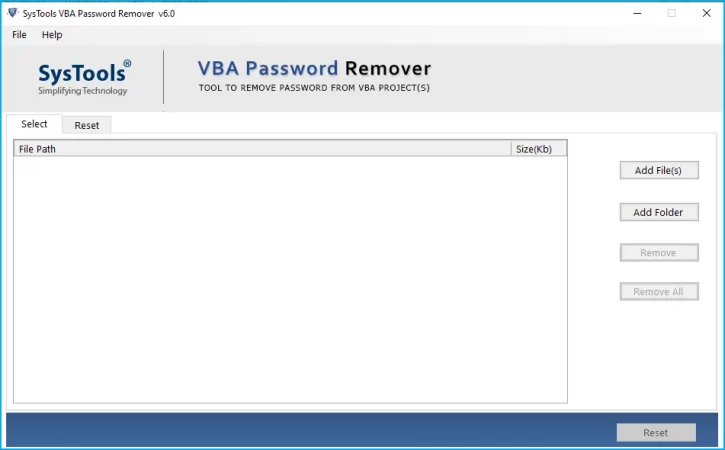
Step 2. Then, add the files protected from the password by clicking on the Add File / Add Folder option.
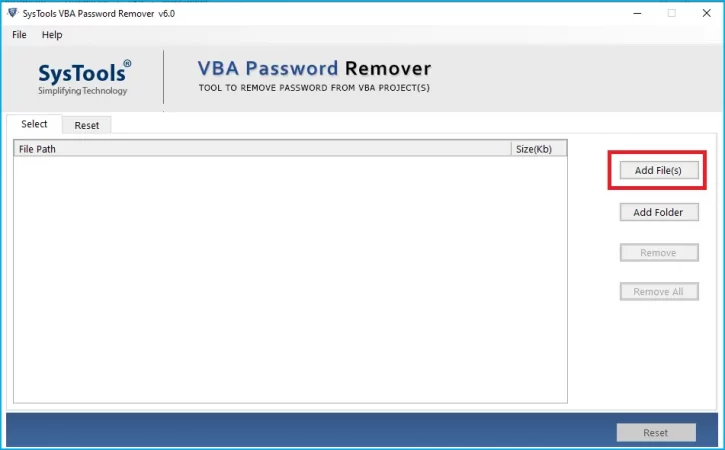
Step 3. Select all the files and click on the Open option.
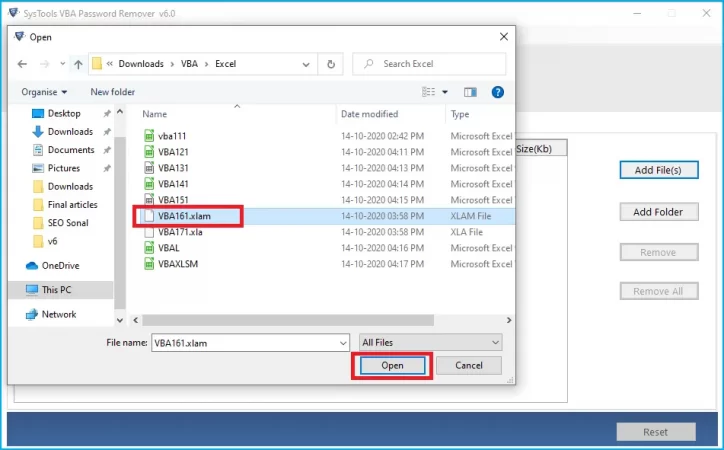
Step 4. If for any reason you take the file that you do not want, then you can remove it by clicking on the Remove button.
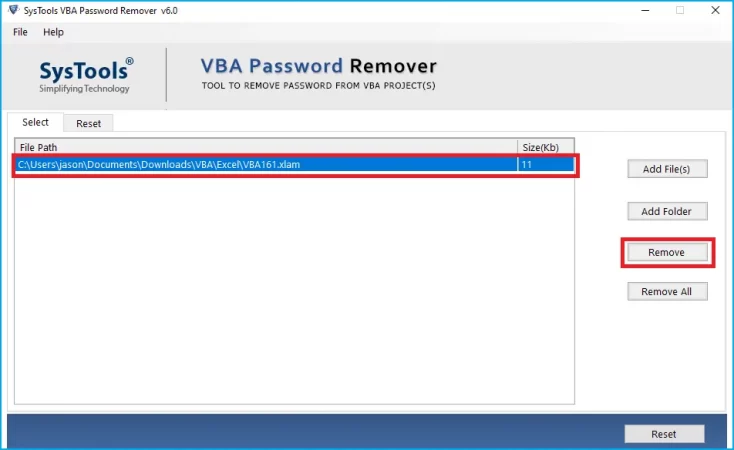
Step 5. Now Click on the Reset Option.
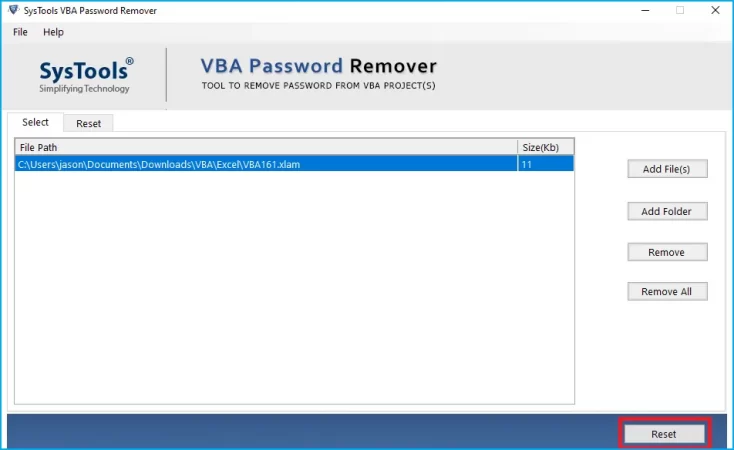
Step 6. Then at the end, this software will display the message “Reset Process Completed Successfully”.
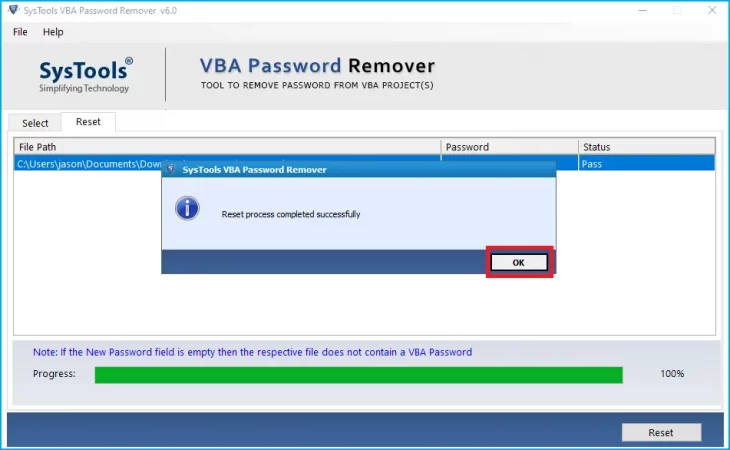
Now, if you want the free method to remove the VBA password then go for the next segment in this blog mentioned below.
Manual Solution to Unlock VBA Project Password
In this section, we are going to discuss the three different manual solutions to fix the user query. Before that, it is very compulsory to backup all your data in a safe place because while using the manual solution there is a chance of data loss.
Solution 1. Unlock VBA Project Password Using the Hex Editor
- First, download & Run the Hex Editor in your system and make the new XLS file.
- Then, press Alt + F11 to create a password in the VBA field.
- After creating the password in the VBA field, save that file and exit.
- Then open the new file that is created and copy all the lines starting with this CMG=…/ DPB=… / GC=…
- Paste these lines into VBA password-protected files from which you want to unlock the VBA password.
- Now, you have to save the file and press the Exit
- Finally, you can access any excel file where you want to see the code and the dummy password.
Solution 2. Unlock VBA Project Password Using the Workbook Method
- First, you have to open the Workbook, where all the VBA password-protected files are saved.
- Then, press the Alt + F11 key to authenticate all the sheets.
- Here, enter Insert-Module and paste the code.
- After that open the workbook where you want to unlock the VBA project password.
- At the last, on the Password Breaker just double click on it.
Solution 3. Unlock VBA Project Password Using WinZip / WinRar
- First, change the .xlsm file format to the .zip file extension.
- Then, right-click on the .zip file and open this with WinZip/WinRAR.
- After opening the file, extract the vbaproject.bin file while selecting the. xl folder.
- Then, open the file which you extracted with the Hex Editor and replace the DPB file with the DPX file and save it.
- Change the .zip file to the .xlsm file after saving.
- After that, when the process is started with visual basics in MS Excel simply click on the tool button.
- Then, in the properties find the VBA project and select the Protection Option.
- Then, enter the new password and save the file in the .xlsm file format.
- In the end, re-open the file and enter the new password.
So here, we have mentioned the three different types of manual solutions that you can use to unlock the VBA password. But these manual solutions are risky and not secure for non-technical users.
Wrapping-up
VBA Password Recovery is one of the main problems among users. So, to overcome this problem easily. We have mentioned in this article how to unlock VBA project password. Also, we have mentioned the best tool to unlock the VBA password. And described three types of manual methods which are free just you need some technical knowledge. So, you can easily choose any of the perfect solutions as per your need. But from the expert point of view, you have to go with the automated solution because it is a secure and reliable solution.





